How To Use Minelab XChange 2 for EDITING - Illustrated Tutorial, page 15
5. DOWNLOAD EDITED USER MODE to Your CTX-3030 Metal Detector
After you save your modified User Mode, the XChange 2 front page will open up with a confirmation message "Saved Successfully", and the Summary (a rectangle) of your modified User Mode with a new name (if you changed it) and description will appear in the Item List (if necessary, scroll down the list to find the item).
1) Move the cursor onto the Summary of your edited "Coins Level-1A" User Mode. The default cursor will change to a hand cursor ![]() , and the summary will be red-outlined.
, and the summary will be red-outlined.
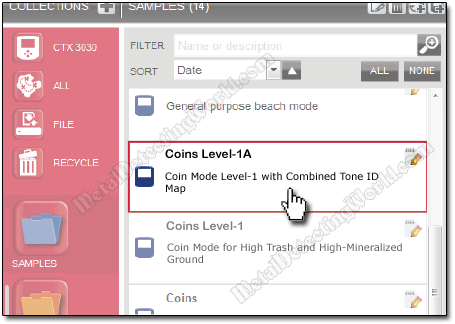
Your CTX 3030 is still plugged into your computer's USB socket and running. To transfer the "Coins Level-1A" from the 'SAMPLES' Collection into your CTX-3030 metal detector by using "Drag and Drop" operation,
2) click on the "Coins Level-1A" summary (it will be highlighted in blue color) and hold down the mouse button to "grab" the summary, then drag it up to the "Detector Collection" icon/button ![]() marked "CTX-3030", as shown below, and "drop" the item in the CTX-3030 box by releasing the button.
marked "CTX-3030", as shown below, and "drop" the item in the CTX-3030 box by releasing the button.
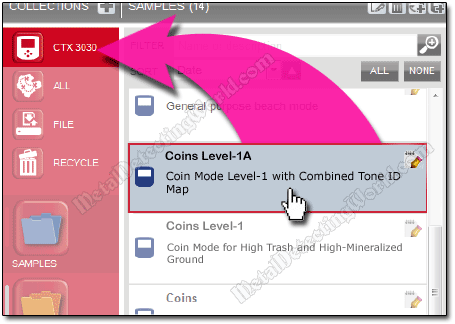
A small confirmation window ""Copied One Mode" will appear for a second, and your edited User Mode is now in your CTX 3030 metal detector. You can check if it is there by clicking on the "Detector Collection" button ![]() and looking the transferred User Mode up in the CTX-3030 Item List. Although the User Mode is in there, its modified settings have not been applied yet.
and looking the transferred User Mode up in the CTX-3030 Item List. Although the User Mode is in there, its modified settings have not been applied yet.
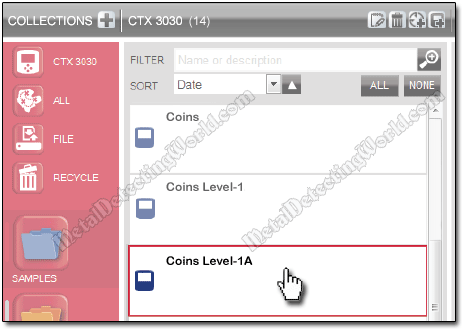
NOTE: both edited and new User Modes are only "accepted" by the detector when the USB is removed - the CTX-3030 checks for changes in the database and applies them. If you turn off the detector instead of unplugging the USB, these changes will not be applied correctly.
DO NOT TURN YOUR DETECTOR OFF at this point!
3) Click on the "Safely Remove Hardware" icon:
• in Windows XP - ![]() , located in the notification area at the far right of the Windows task bar on your computer screen. If you do not see this icon on the task bar, click on the "Show Hidden Icons" button
, located in the notification area at the far right of the Windows task bar on your computer screen. If you do not see this icon on the task bar, click on the "Show Hidden Icons" button ![]() or
or ![]() to display all icons in the notification area.
to display all icons in the notification area.
• in Windows 7 - ![]() , located in the notification area at the far right of the Windows task bar on your computer screen. If you do not see this icon on the task bar, click on the "Show Hidden Icons" button
, located in the notification area at the far right of the Windows task bar on your computer screen. If you do not see this icon on the task bar, click on the "Show Hidden Icons" button ![]() to display all icons in the notification area.
to display all icons in the notification area.
4) find the "Minelab CTX 3030 USB Storage Device" title, click on it, and wait until you see a pop-up message "Safe To Remove Hardware".
5) Unplug the USB cable from the back of your CTX 3030 metal detector, and a confirmation message appears on your CTX-3030 screen: "USB REMOVED. Updating. Please wait...". While you are waiting, the CTX will be automatically applying all setting modifications to the existing User Mode, or add a new User Mode to the database. Updating will take a little while, but you should just wait without doing anything.
Once you hear the threshold starting to hum, and the Detect screen comes up, the updating is complete.
6) Unplug the USB cable from your computer, and turn your CTX 3030 off or, better - go metal detecting and have fun!
NOTE: All the above-described procedural steps may seem "too much" to you, but in reality, after completing the editing and uploading/downloading steps a few times, you will sure find them simple. The XChange 2 application is user-friendly indeed.
Make a Donation
Please help me stay afloat, afford more metal detecting trips with field-tests and experiments to create more informative articles, useful tutorials and helpful guides for detectorists, and maintain this website - the most informative hobby resource on the web! Since I do not have any steady income, any donation matters to me a lot! Thank you kindly!
Clicking on the donate button will take you to a donation page powered by Donorbox and dedicated to my website (MetalDetectingWorld.com). The donation page is PCI-compliant, secured by SSL/TLS, and has a simple form to fill out. Donorbox does not store any card or bank data. Credit card information is encrypted and tokenized by the Stripe payment processor.
This website would not exist without the advertisements we display and your kind donations. If you are unable to support us by viewing our advertisements, please consider making a Donation to ensure the future of this website. By helping me keep this website alive and growing, you will sure help many detectorists around the world as well!
ANNOUNCEMENT:
In January of 2020, I started a one-time fund-raising campaign in attempt to accumulate enough money to buy a simple but reliable 4x4 vehicle. My old 4x4 car (made in 1995) had faithfully served me for 10 years before it eventually went beyond repair last October. Without a 4WD, I will not be able to get to my hunt sites and test-plots hidden in the remote wooded areas inaccessible by a regular car.
Unlucky for me, those sites are the only locations available and suitable for my field-work which results in informative articles you can find on this website. For the past 10 years, my usual field-work has consisted of field-testing the latest metal detectors and accessories, experimenting with some of them, and devising new effective search methods that meet the requirements of the new metal detecting reality.
Before my car died, I managed to finish a couple of interesting detector-testing projects which will be covered in my upcoming articles. But other equally important projects that I was working on were not completed and had to be postponed until the Spring 2020. I hope that this fund-raising campaign will help me get a decent 4x4 by then so that I will be able to resume my work and to write more new articles, tutorials and guides based on data gathered through testing and experimentation.
If you find my website useful and would like it to provide more essential info for you and other detectorists worldwide, please consider chipping in $5, $20, $50 or whatever you can afford to keep MetalDetectingWorld.com growing in 2020. I promise you, it will be money well spent. Thank you.
Donate- Please help me promote this tutorial:
If you would like to follow me on Twitter, please press a button:
I have my profile page on
where you can share your thoughts on this tutorial, ask me a question, or place a friend request.I also have my profile pages on Pinterest, LinkedIn, Tumblr, Reddit and Delicious
and my "Metal Detecting World" page on Twitter, Pinterest and Tumblr