How To Use Minelab XChange 2 for EDITING - Illustrated Tutorial, page 14
Adjust CTX-3030's UNIVERSAL SETTINGS on Your PC or Laptop
(...CONTINUED from Previous Page)
It is easy to adjust the Universal Settings using four types of controls: Slider Controls, Drop-Down Menus, Checkboxes and "Detector Speaker" Buttons.
On each horizontal slider, you can drag the red thumb left or right to the appropriate value-points on the slider track. For example, to set the Threshold Pitch to 17 (the actual Threshold setting in my COINS program),
4) place the cursor on the red thumb ![]() of the slider control, and when the default cursor changes to a hand cursor
of the slider control, and when the default cursor changes to a hand cursor ![]() , simply
, simply
5) click on the red thumb and hold the mouse button while shifting the thumb from the 15 mark (default setting) to the 17 mark on the scale.
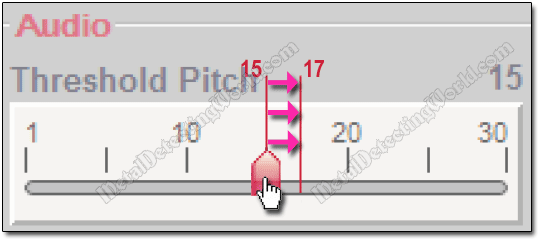
As you drag the thumb, its position corresponds to the exact value of the Threshold Pitch and is indicated by a number located above the right end of the slider track. All other slider controls display actual positions of red thumbs the same way.
6) Repeat Steps 4 and 5 to adjust the VOLUME GAIN, THRESHOLD LEVEL, VOLUME LIMIT, MANUAL LEVEL (Sensitivity), AUTO LEVEL (Sensitivity) and BRIGHTNESS (Backlight) settings.
7) Select options from the corresponding drop-down menus for the SENSITIVITY TYPE, BACKLIGHT, GPS ENABLED, TIME FORMAT, TIMEZONE, UNITS and LANGUAGE settings.
8) Tick the Checkboxes to enable any of these modes - GROUND BALANCE, GPS TIME SYNC and WIRELESS, if needed.
9) Click on one of four "Detector Speaker" buttons to select an appropriate option ("Regular Headphones" are enabled in this case).
After you finish adjusting all Universal Settings to your requirements, your Universal Settings Editor will look like the one shown below, which reflects the Universal Settings for my 3-Level COINS program:
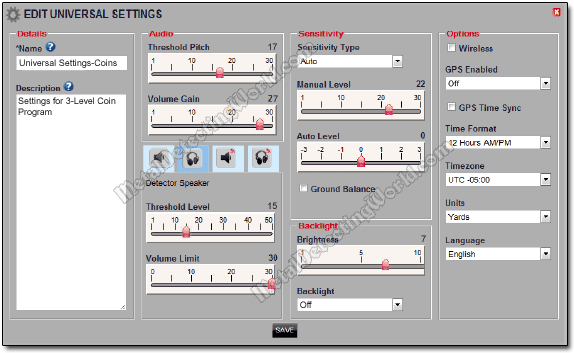
10) Click on the SAVE button ![]() if everything is fine. After you save your modified Universal Settings, the XChange 2 front page will open up with a confirmation message "Saved Successfully", and the Summary (a rectangle) of your modified Universal Settings with a new name (if you changed it) and description will appear in the Item List (scroll down the list to find the item if necessary).
if everything is fine. After you save your modified Universal Settings, the XChange 2 front page will open up with a confirmation message "Saved Successfully", and the Summary (a rectangle) of your modified Universal Settings with a new name (if you changed it) and description will appear in the Item List (scroll down the list to find the item if necessary).
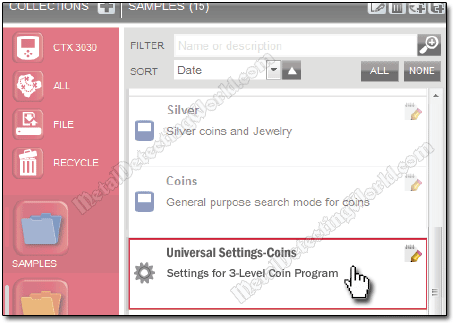
Your CTX 3030 is still plugged into your computer's USB socket and running. To transfer the "Universal Settings-Coins" from the 'SAMPLES' Collection into your CTX-3030 metal detector by using "Drag and Drop" operation,
11) click on the "Universal Settings-Coins" summary (it will be highlighted in blue color) and hold down the mouse button to "grab" the summary, then drag it up to the "Detector Collection" icon/button ![]() marked "CTX-3030", as shown below, and "drop" the item in the CTX-3030 box by releasing the button.
marked "CTX-3030", as shown below, and "drop" the item in the CTX-3030 box by releasing the button.
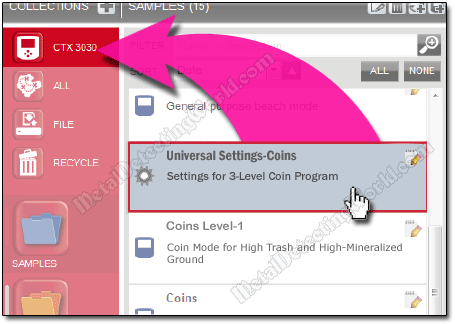
Although the newly adjusted "Universal Settings-Coins" are in the "Detector Collection", they have not been applied yet.
NOTE: any modified data is only applied to the detector when the USB is removed - at that moment, the CTX-3030 checks for changes in the database and applies them. If you turn off the detector instead of unplugging the USB, these changes will not be applied correctly.
DO NOT TURN YOUR DETECTOR OFF at this point!
12) Follow Steps 3 to 6 described on next page of this tutorial to complete the transfer.