My Search Programs for Minelab E-Trac and CTX 3030 Metal Detectors
SEARCH PROGRAM #1: Level 1 - High Discrimination/Low Noise, page 12
QuickMask DISCRIMINATION PATTERN for E-TRAC; Edit and Use QuickMask
(To select the QuickMask mode, press the "QuickMask" button on the Control Panel)
QuickMask is one of the best features of the E-Trac because it allows to fast check 1) FERROUS properties of iron targets that cause the coin-like audio responses (high-pitched tones) due to their long-developed "halos", and 2) CONDUCTIVE properties of non-ferrous targets to which the detector responds with questionable signals.
The QuickMask Discrimination pattern is independent from the current Smartfind Discrimination pattern and can either have zero Discrimination or be as complex as the Smartfind pattern. The QuickMask Discrimination pattern can be adjusted or edited using either the QuickMask screen itself or the Edit screen (see details on page 15 - "Editing Discrimination Patterns").
QuickMask saves a user lots of time because the current Pattern/Digital Smartfind Discrimination pattern does not have to be edited every time the Ferrous and Conductivity rejection levels need to be adjusted during detecting. In other words, QuickMask is used as an extra Discrimination pattern for quick (just press a button) analysis of target properties.
Keep in mind that you can set up the QuickMask pattern in any way you want just like you create the Smartfind Discrimination pattern. The QuickMask can be either of a simple or complicated shape, i.e. having "light" or "heavy" discrimination respectively.
E-Trac's QuickMask Pattern for "COINS" 3-Level Search Program
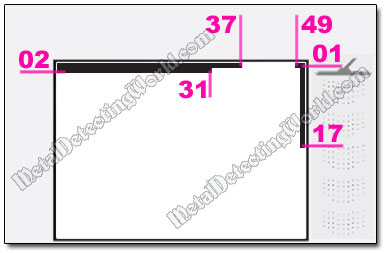
Some detectorists use QuickMask set in All Metal Mode (an entire window is "white"). I prefer to hear less iron falsing caused by the "wrap around effect" so I keep the FE-01 line blackened the same way as in the Discrimination pattern: keeping the "white" gap from CO-38 to CO-48 inclusively (shown above). If I want to make the iron falsing a little quieter, sometimes I blacken the entire horizontal Fe-35 line on the bottom of the QuickMask window.
The FE-02 line is blackened from CO-01 to CO-31 inclusively to eliminate iron falsing caused by the "wrap around effect" as well; the rest of the FE-02 line remaining white to accept large silver and copper coins. The CO-50 line is blackened from FE-01 to the FE-17 inclusively to mute the detector's possible responses to hot rocks.
Unlike the old Minelab Explorer's QuickMask, the E-Trac's QuickMask, if operated in the CONDUCTIVE MULTI Tone ID mode and with "open screen" (NO Discrimination), makes the abundant iron junk "scream" like silver; thus, producing a cacophonous stream of the high-pitched tones. Although adding a little Discrimination (blackening the FE-01 line) to the QuickMask pattern quiets the E-Trac's audio down a bit, it is still hard to discern the tones of good targets from the iron junk responses.
This is why one should ignore the audio and consult the QuickMask screen for clarifying questionable signals. And, obviously, it is not practical to hunt in the QuickMask mode if the CONDUCTIVE MULTI Tone ID is implemented. The situation improves considerably when you use the 2-Tone or 4-Tone FERROUS modes (utilized in the Level-2 and Level-3 search programs): the iron produces a distinct low tone which makes it easy to hear good targets among bad ones.
How To Edit QuickMask Pattern
1) To create a complex QuickMask pattern, I use the same Manual Edit Mode (page 46 of the E-Trac Instruction Manual) as for editing Discrimination patterns (also see details on page 15). If you enter the Edit Screen from QuickMask, the Edit Screen will display the QuickMask discrimination pattern.
2) Simple editing of the QuickMask Discrimination pattern can be done right on the QuickMask screen by using Navigation buttons located on the Control Panel:
"Up" ![]() and "Down"
and "Down" ![]() Navigation buttons are used for adjusting the level of Ferrous Rejection as shown on a picture below: the rejected area will be below the rejection level (FE-24 line).
Navigation buttons are used for adjusting the level of Ferrous Rejection as shown on a picture below: the rejected area will be below the rejection level (FE-24 line).
And "Left" ![]() and "Right"
and "Right" ![]() Navigation buttons are used for adjusting the level of Conductivity Rejection as shown on a picture below: the rejected area will be to the left of the rejection level (CO-12 line). Two slider controls on the screen indicate both rejection levels and move as you press the Navigation buttons.
Navigation buttons are used for adjusting the level of Conductivity Rejection as shown on a picture below: the rejected area will be to the left of the rejection level (CO-12 line). Two slider controls on the screen indicate both rejection levels and move as you press the Navigation buttons.
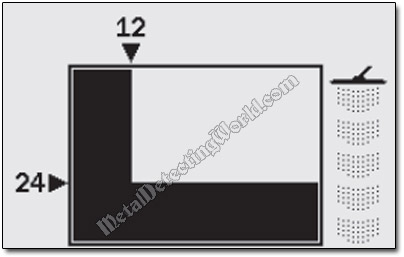
NOTE 1: Adjusting the QuickMask Pattern does not alter the Smartfind Discrimination Pattern.
NOTE 2: The QuickMask Discrimination Pattern can be loaded into the Pattern/Digital Smartfind Window by pressing the "Detect" button ![]() on the E-Trac's Control Panel.
on the E-Trac's Control Panel.
Use QuickMask for Checking FERROUS and CONDUCTIVE Properties of Targets with Questionable Signals
NOTE: The QuickMask pattern must have minimum Discrimination for this procedure (see the QuickMask pattern above).
Upon receiving a questionable signal, you should switch to the QuickMask screen by pressing the "QuickMask" button ![]() on the Control Panel, get the most stable target response, and observe the Target Crosshair on the QuickMask screen:
on the Control Panel, get the most stable target response, and observe the Target Crosshair on the QuickMask screen:
• If the Target Crosshair (cursor) is positioned in the lower right corner of the Smartfind window and below FE-27 line (the Fe number is greater than 27), a detected target is sure an iron object, so you switch back to the Pattern screen and resume metal detecting.
• If the Target Crosshair "lands" in the area between the FE-17 line and FE-27 line, the target should be investigated depending on its sound characteristics. Sometimes the FE-CO values of a coin get messed up and end up in this area if there is an iron object nearby.
• If the cursor "hangs around" anywhere above FE-18 line, it is better to dig that target, especially if you can not determine the type of this "questionable" signal (see details on the "Ambiguous Signals" page).
• If the Target Crosshair is jumping back and forth between the same ferrous and non-ferrous areas of the QuickMask window (the Fe numbers change greatly from one reading to another while the CO value is only slightly changing), and you hear a low-tone and high-tone signals, there may be a coin (or any other non-ferrous target) positioned beside an iron object, and, therefore, partially masked by it. In this case, further investigation of this signal is required. It can be done by wiggling the search coil to isolate a nice and clear (without any broken, scratchy or inconsistent sounds) high-pitched coin signal from a low-tone signal if possible.